kobraproducts
KOBRA Wireless OBD2 Car Code Reader Scan Tool OBD Scanner Connects Via WiFi With IOS, Android & Windows Device, Features 3000 Code Database, For Most Vehicles In the USA! Diagnose Your Car Like a Pro!
KOBRA Wireless OBD2 Car Code Reader Scan Tool OBD Scanner Connects Via WiFi With IOS, Android & Windows Device, Features 3000 Code Database, For Most Vehicles In the USA! Diagnose Your Car Like a Pro!
Couldn't load pickup availability
- THE MOST EFFECTIVE OBD SCANNER AND CAR CODE READER YOU HAVE EVER TRIED: Diagnose Your Car - Like a Pro and instantly transform your car into a Smart Car! KOBRA has created a top quality auto diagnostic scanner. This OBD2 Scanner can read generic and manufacturer-specific trouble codes and its database includes over 3000 code definitions.
- CONNECTS TO ANY IOS, ANDROID AND WINDOWS DEVICE VIA WI-FI: Unlike other Bluetooth OBD Scanners available on Amazon, this amazing car code reader OBD scanner can connect to any device including Apple, Android and Windows smartphones and tablets. You just need a Wi-Fi connection and you can diagnose any car problem and unlock massive amounts of data on your car’s performance in real time!
- VARIOUS FREE AND PAID APPS AVAILABLE! Supports OBD Fusion, DashCommand, OBD Car Doctor, etc for iOS and Torque Pro for Android, OBD Auto Doctor for Windows as well as many other ELM327 Apps that require a WiFi OBD2 adapter. Do not worry about compatibility. The KOBRA OBD2 wireless car code reader works with all 1996 to 2018 cars and small trucks in the United States
- UPGRADED VERSION: Thanks to user feedback we have released the new version of the WIFI OBD2 Scanner and Check Engine Code Reader. Upgrades include improved WIFI signal range, enhanced app compatibility, upgraded components, and NO CD. Don’t be fooled by other brands who sell cheaply made obd2 elm327 scanners. Our OBD Diagnostic scanner and Check Engine Light Eliminator is made with top quality materials for optimal performance and durability.
- 100% RISK FREE PURCHASE: Providing you with the friendliest customer service is our primary goal. This is why we offer you a 1 year money back guarantee in case this auto diagnostic scanner does not live up to your expectations, no questions asked!
1. Leave your vehicle's ignition in the off position. Plug the Kobra™ OBD Scanner into vehicle's OBD2 port.
2. Turn your vehicle's ignition to the ON position. On your device, go to "Settings" > "Wi-Fi". Turn on your Wifi and Connect to the Wi-Fi signal named "WiFi_OBDII".
NOTE: If the App you are using still doesn't detect the "WiFi_OBDII" WIFI connection then force quit the app and launch it again. (To force quit inside Android, use "Task Manager". Inside iOS, double-press the home button and close the app).
3. Launch your OBD App. The most popular free apps for Android are: Torque Lite, OBD Link, ScanMaster Lite, OBD Car Doctor, and the most popular paid app is Torque Pro (cost $4.95). For Apple devices the most popular free apps are: OBD Fusion, OBD CarDoctor, and the most popular paid app is DashCommand (costs $9.99). See below complete list of recommended apps.
4. Some Apps will connect automatically, and you can begin using the device immediately. While other apps will require you to connect your device through the App. It really depends on what App you are using. Some apps require configuring to connect to the device first. In this case, go to App Settings and configure it to look for a WIFI OBD Scanner. (see step 5) and select the device.
5. Update Settings Inside OBD App. You need to set OBD App (E.G. Torque) to either search for WIFI. If this is not done, then App won't detect the scanner. This should be done on any OBD App, because they all work similarly.
Instructions:
In Torque (for example), go to "Settings". And update these 2 settings:
1. Tap "Connection" and choose "WIFI", as seen below
2. Tap "Device" and choose the OBD2.
3. Now force close the app via "Task Manager" on your Android device. And launch the app again. This is because many OBD Apps for some reason won't apply new settings unless you close it completely, and launch it again. Inside iOS Apple Device, double-press the home button and close the app.)
Troubleshooting
Step 1: Connect WIFI To Your Tablet or Phone. Before going to Step 2 below, you should have successfully paired the device to Tablet or Phone and car ignition should be ON (one step before engine turns on).
Step 2: Update Settings Inside OBD App. You need to set OBD App (E.G. Torque) to either search for WIFI. If this is not done, then App won't detect the scanner. This should be done on any OBD App, because all work similarly.
Instructions:
In Torque (for example), go to "Settings". And update these 2 settings:
1. Tap "Connection" and choose "WIFI", as seen below
2. Tap "Device" and choose the OBD2.
Step 3: Now force close the app via "Task Manager" on your Android device. And launch the app again. This is because many OBD Apps for some reason won't apply new settings unless you close it completely, and launch it again. Inside iOS Apple Device, double-press the home button and close the app.)
That's it. It'll now successfully connect to vehicles ECU. Ensure car ignition is on.
For some older devices with outdated firmware sometimes this is the sequence needed to connect the device:
1. Leave your vehicle's ignition in the off position. Plug the Kobra™ OBD Scanner into vehicle's OBD2 port.
2. Turn your vehicle's ignition to the ON position. On your device, go to "Settings" > "Wi-Fi". Turn on your Wifi and Connect to the Wi-Fi signal named "WiFi_OBDII". Please Note: it may take up to a minute to detect.
3. Once connected to that Wi-Fi network, click the small blue arrow to go to the advanced settings for it. Set the IP Address to Static. Configure the IP address to 192.168.0.123 and the Subnet Mask to 255.255.255.0. and Router 192.168.0.10. Leave gateway and DNS blank. Then, go back and exit the settings.
4. Start your car. In your App, configure the connection to use a custom TCP connection with IP 192.168.0.10 and TCP Port 35000.
Issue: My device is successfully connected to your device but fails to be recognized by the OBD App? Solution: Turn Off WiFi On the Device. Disconnect the OBD Scanner from the Car. Force quit the app. Then close the app With Android, use "Task Manager". With iOS, double-click the home button. Then launch the app again reconnect the WiFi and see if it connects.
Issue: My OBD2 Does not show any signs of power, lights do not illuminate. Solution: Detach the adapter and and repeat the steps outlined above. If problem persists, check your OBD fuse and replace if necessary.
My Phone and App are connected to the Kobra Scanner but im unable to connect to the ECU. Solution: Turn off the WiFi on your device. Force close the app via "Task Manager" on your Android device. Inside iOS Apple Device, double-press the home button and close the app.) Disconnect the Kobra Scanner from you car, reconnect it to the car and wait until the red light is illuminated. Then, reconnect the WiFi on your phone, connect to the OBD2 network and launch the app again.
Issue: I'm trying to clear my "Check Engine" light but it keeps coming back or doesent clear. Solution: If you are experiencing difficulty clearing a particular code, try placing your car in ACC mode (second ignition position). Remember clearing a code does not fix the problem and your car's system will most likely detect the problem again at some point.
Issue: My "Check Engine" and other fault codes are showing on my dash but the Kobra Scanner tool is unable to read them. Solution: While the Kobra Scanner is compatible with 99.93% of automobiles made past 1996, it could be that your vehicle requires more specialized equipment to read the fault code.
Issue: Torque (or any other App) successfully detects the scanner device, but it still is not connecting to car. Solution: In this case your vehicle may not be OBD2 compatible. If your vehicle (any brand) is made/imported AFTER 1 Jan, 1996 then it is 100% OBD2 compliant. If your vehicle is not OBD2 compliant, then only option is to take it to mechanic for them to use their $3000+ scanner like SnapOn.
Free:
ScanMaster Lite
Torque Lite
OBD2-ELM327 Car Diagnostics
OBD Dashboard
ScanMyOpel Lite
OBD Car Doctor
Efficiency (free)
BMWhat Lite (Only BMW)
DashCommand
Torque Pro
ScanMyOpel
OBD Car Doctor Pro
TouchScan (OBD Diagnostics)
Efficiency Pro
BMWhat (Only BMW)
Free:
OBD Fusion
OBD CarDoctor
EOBD Facile
DashCommand
EngineLink
REV
NovaScan - The OBD Total Solution
BMWhat (Only BMW)
OBD2 Scanner
iPad Optimized Apps:
DashCommand
iCanOBD2 (Only VW, Audi, Seat, Skoda)
Engine Link HD
Cautions & Warnings
- Please plug the iOBD2 WiFi OBDII adapter correctly into your car by following the
installation instructions before operating.
accident.
Materials
Materials
Shipping & Returns
Shipping & Returns



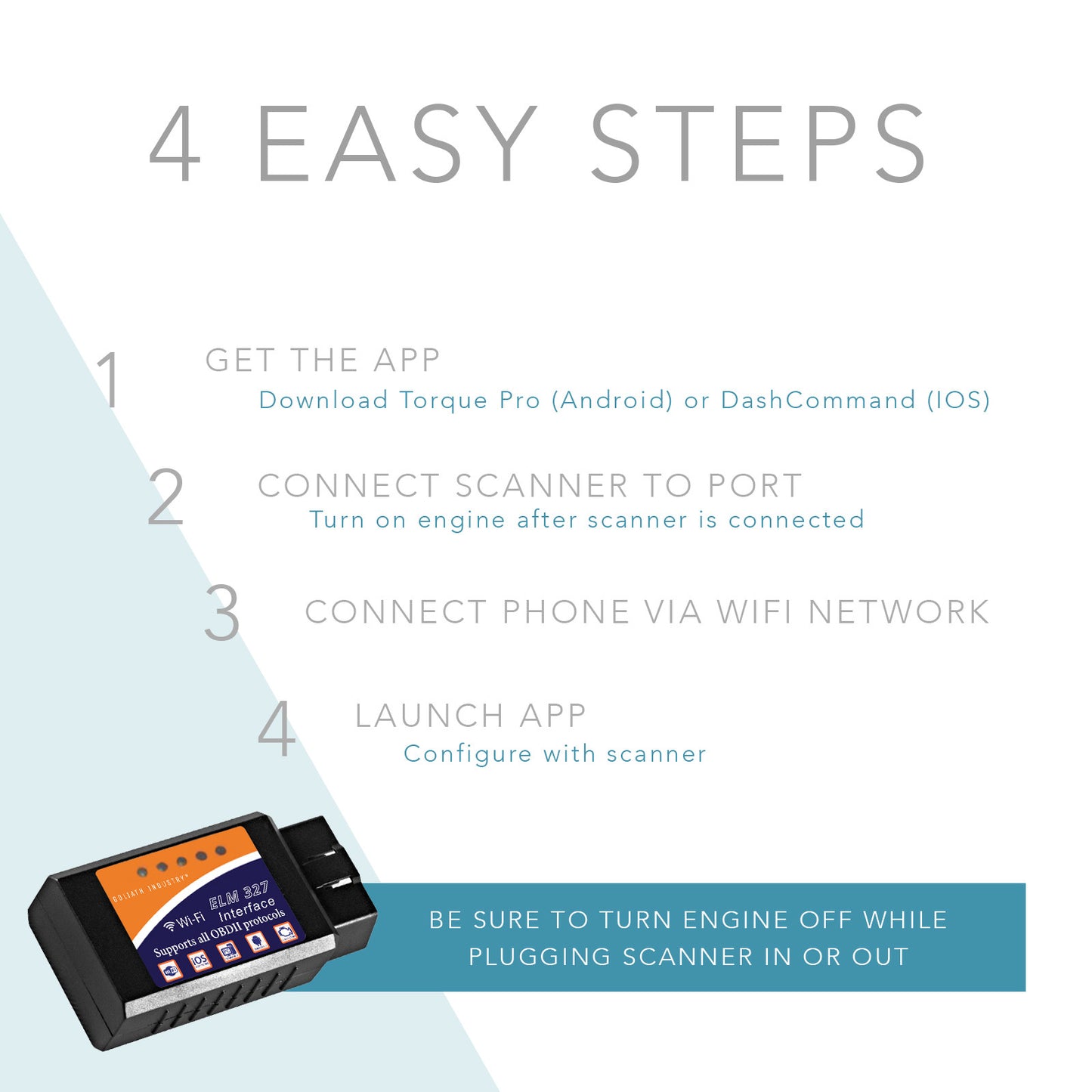
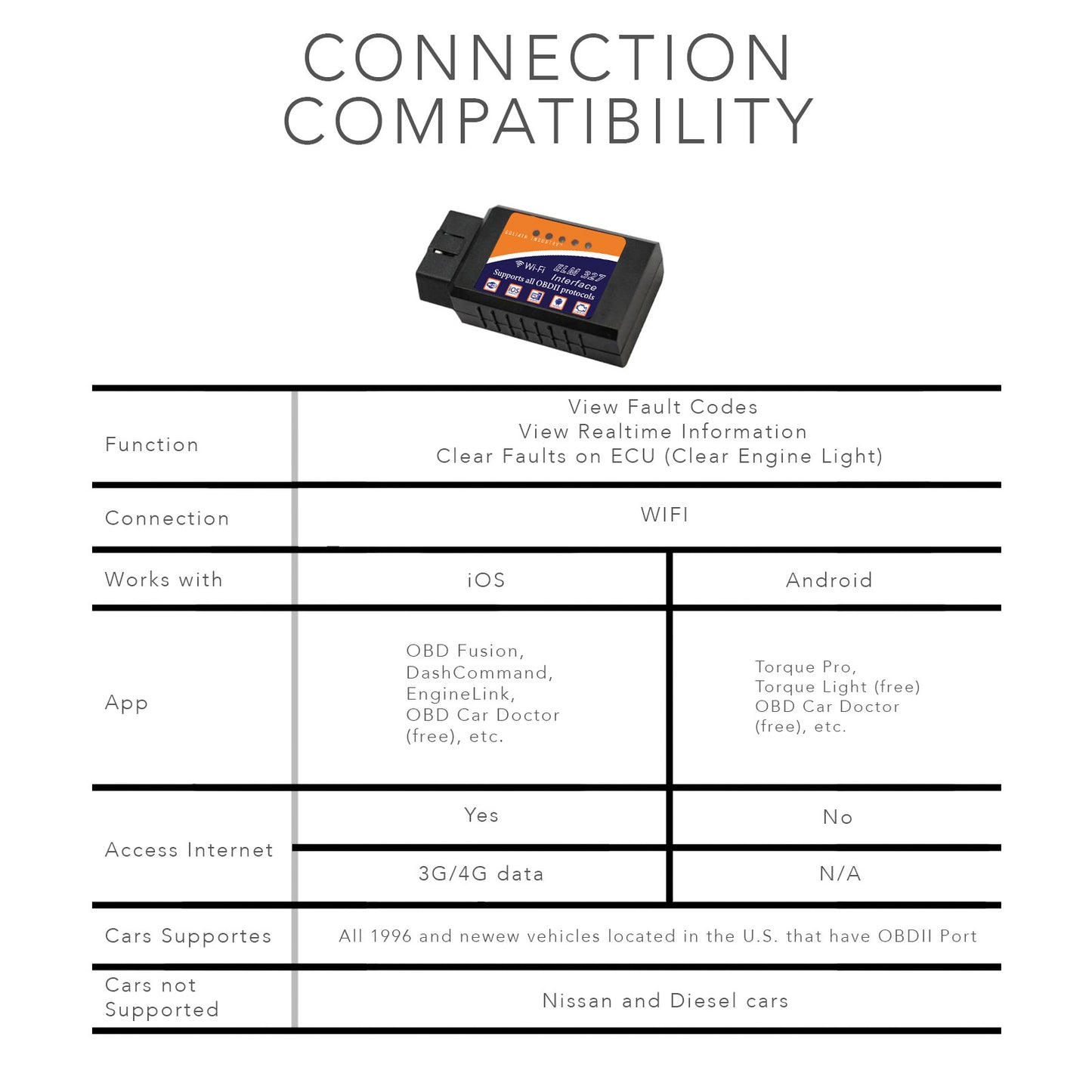

-
Free Shipping
Enjoy free shipping on all orders over $25. Shop now and take advantage of this limited time offer.
-
Hassle-Free Exchanges
We want you to be completely satisfied with your purchase. If for any reason you are not, we offer a hassle-free exchange policy. Simply return the item in its original condition within 30 days of purchase, and we'll take care of the rest.






